In diesem Teil werde ich die CustomSettings.ini und Bootstrap.ini konfigurieren. Eine aktuelle Dokumentation zu MDT 2013 Update 1 gibt es derzeit nicht.
Die CustomSettings.ini konfigurieren
- Als Administrator an MDT1 anmelden
- Deployment Workbench starten
- Deployment Shares erweitern
- OSD Build Share rechts anklicken > Properties
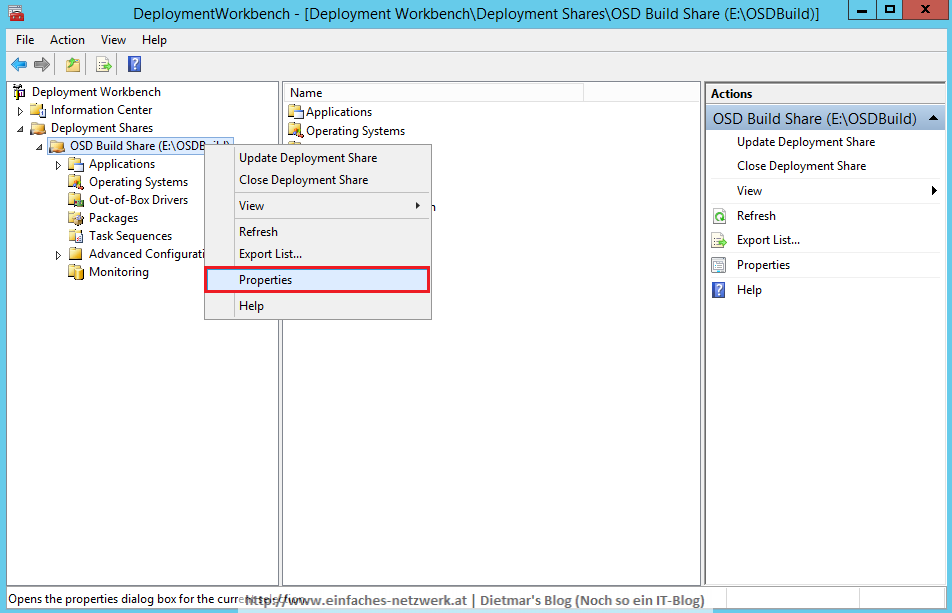
- Auf den Reiter Rules wechseln
- Folgende CustomSettings.ini erstellen:
<span style="font-family: Courier New;">[Settings] Priority=Default Properties=MyCustomProperty ;MDT Standard Regeln [Default] OSInstall=YES ;Deployment Wizard Pages ;Welcome SkipBDDWelcome=YES ;Task Sequence SkipTaskSequence=NO ;Computer Details SkipComputerName=YES SkipDomainMembership=YES JoinWorkgroup=WORKGROUP ;User Data, Move Data and Settings SkipUserData=YES UserDataLocation=NONE ;Computer Backup SkipComputerBackup=YES ComputerBackupLocation=NETWORK BackupShare=\\MDT1\OSDBuild$ BackupDir=Captures BackupFile=W10240X64-001.wim ;Product Key SkipProductKey=YES ;Locale and Time SkipLocaleSelection=YES UserLocale=de-AT UILanguage=de-DE KeyboardLocale=de-DE KeyboardLocalePE=de-DE SkipTimeZone=YES TimeZoneName=W. Europe Standard Time ;Roles and Features SkipRoles=YES ;Applications SkipApplications=YES ;Administrator Password SkipAdminPassword=YES AdminPassword=Password1 ;Local Administrators SkipAdminAccounts=YES ;Capture Image SkipCapture=YES DoCapture=YES ;Bitlocker SkipBitLocker=YES BDEInstallSuppress=YES DoNotCreateExtraPartition=YES ;Ready to begin SkipSummary=YES SkipFinalSummary=NO ;Updates WSUSServer=https://wsus.intern.einfaches-netzwerk.at:8531 ApplyGPOPack=NO FinishAction=SHUTDOWN _SMSTSORGNAME=Einfaches-Netzwerk ;Logging SLShare=\\MDT1\Logs$</span>
Die Bootstrap.ini konfigurieren
- Auf Edit Bootstrap.ini klicken
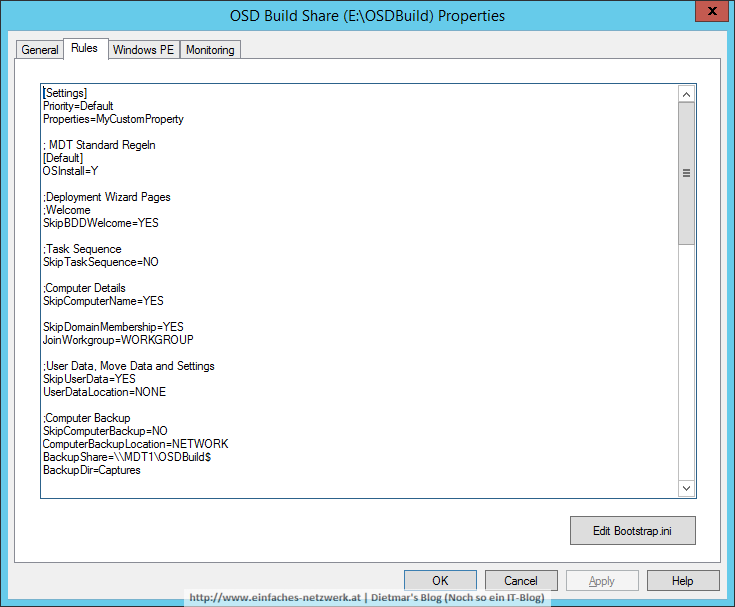
Folgende Bootstrap.ini erstellen:<span style="font-family: Courier New;">[Settings] Priority=Default [Default] DeployRoot=\\MDT1\OSDBuild$ UserDomain=intern.einfaches-netzwerk.at UserID=osd_build UserPassword=Password1 KeyboardLocale=de-DE KeyboardLocalePE=de-DE SkipBDDWelcome=YES</span>- Die Bootstrap.ini und CustomSettings.ini im Datei-Explorer
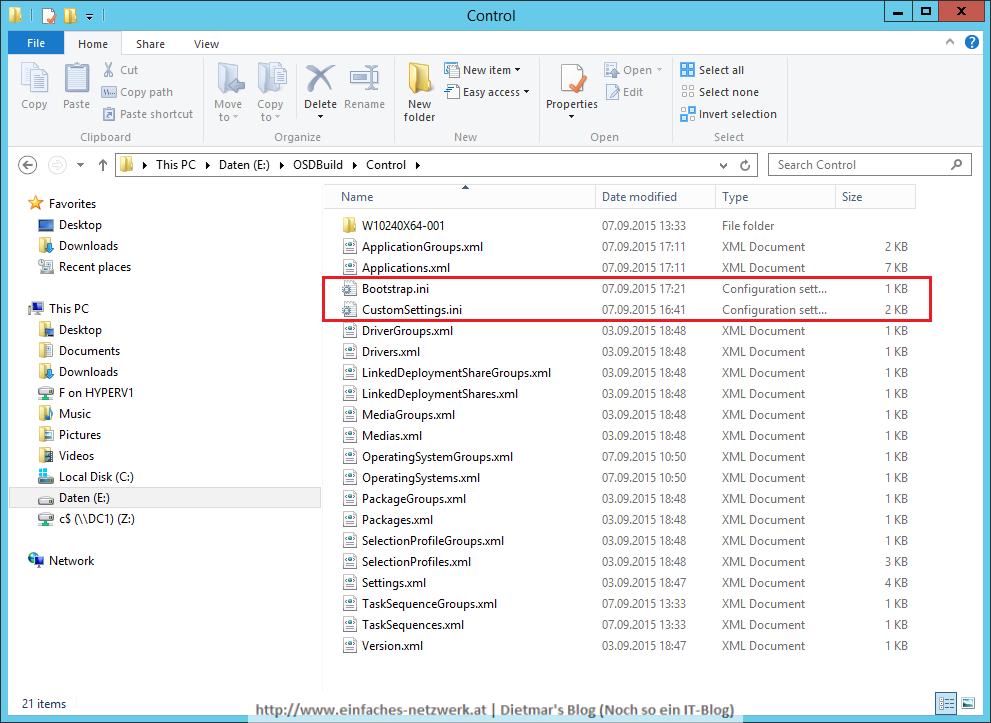
Im nächsten Schritt werde ich Windows PE konfigurieren, danach kann ich das Windows 10-Image erstellen.

Hallo 🙂 vielen Dank erstmal für das tolle Tut.
Ich habe für mein Projekt die Schritte so befolgt und die custum und die bootstrap wie oben angepasst. Bei der Installation hängt nun aber mein Referenzcomputer noch vor der Auswahl Tasksequenz im grauen MDT-Bildschirm. Woran kann das liegen?
Hallo! Hast du folgende Stelle für deine Umgebung angepasst?
[Default]
DeployRoot=\\MDT1\OSDBuild$
UserDomain=intern.einfaches-netzwerk.at
UserID=osd_build
UserPassword=Password1
Ich vermute, dass der Benutzer den du hier angegeben hast, kein Recht auf die Freigabe hat. Überprüfe das bitte mal!
Gib bitte Bescheid, ob’s geholfen hat! Danke!