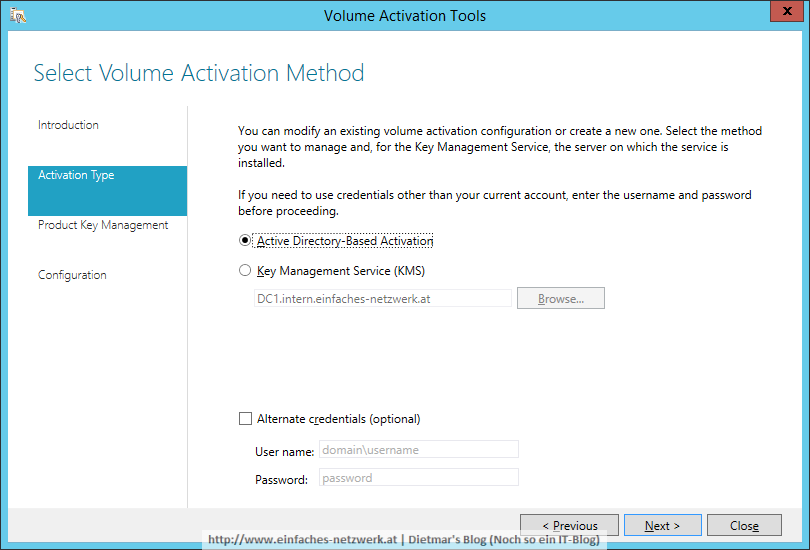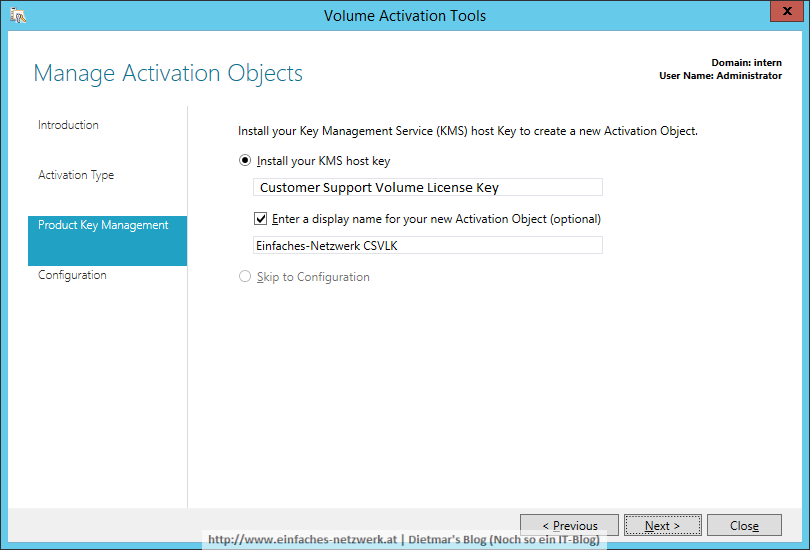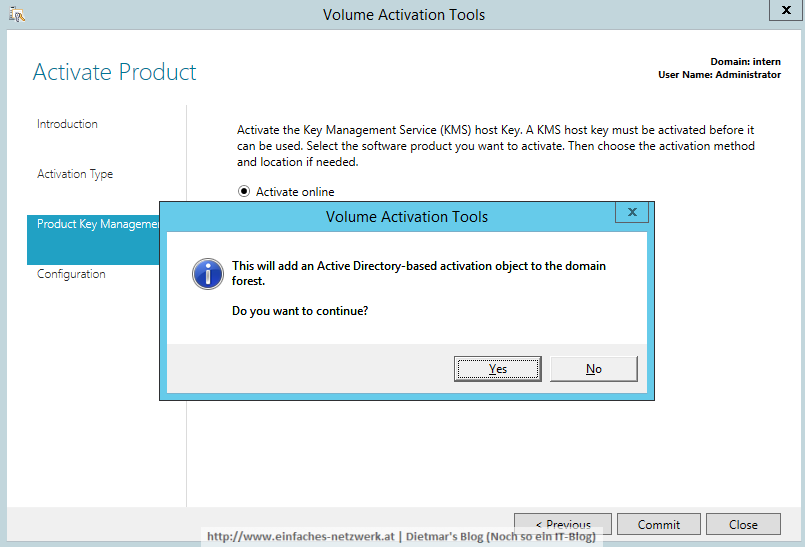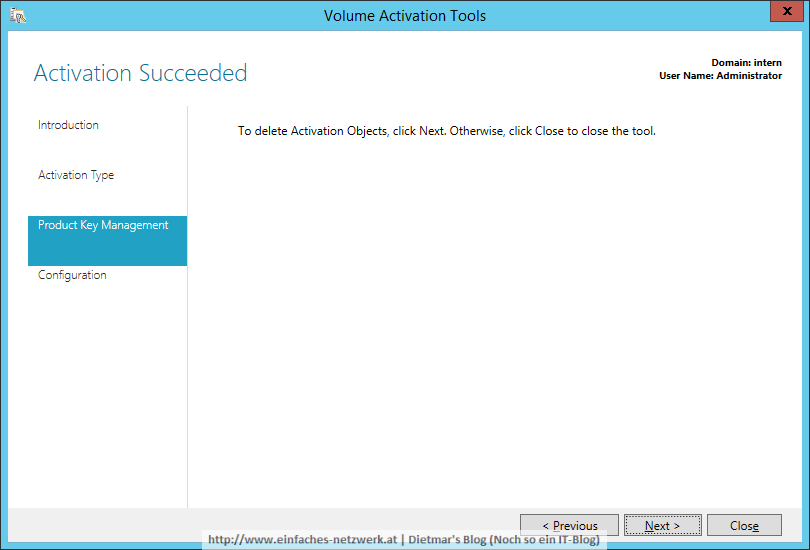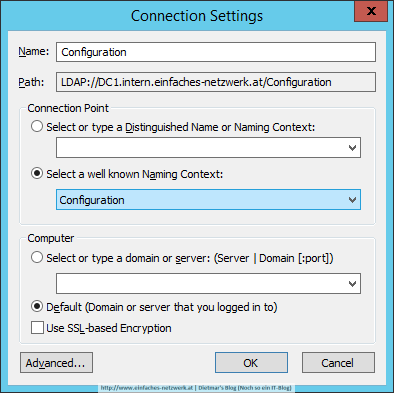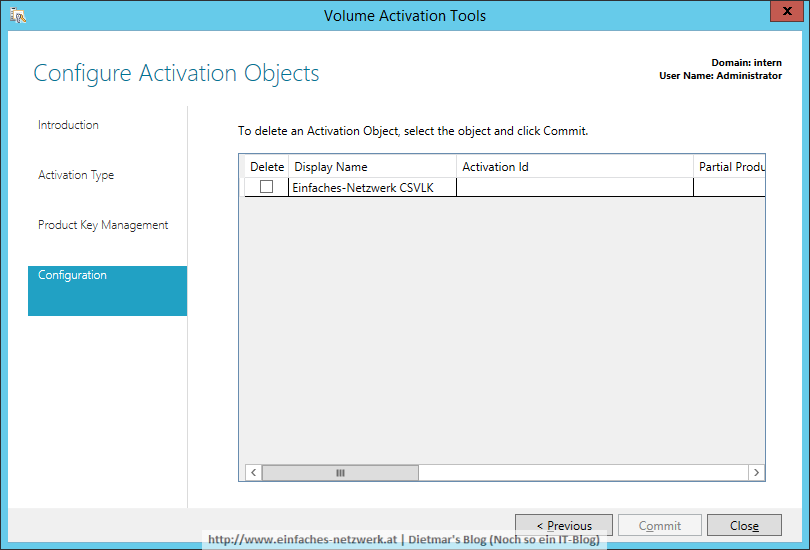Für „Einfaches-Netzwerk“ werde ich die Active Directory-basierte Aktivierung installieren und konfigurieren. Diese Form der Aktivierung ist eine neue Rolle seit Windows Server 2012 und setzt mind. Windows 8-Clients voraus. Der Vorteil ist, dass sich die Clients nicht mehr periodisch am KMS-Service melden müssen. Die Rechner sind aktiviert, sobald sie mit der Domäne verbunden werden. Siehe Activate using Active Directory-based activation.
Active Directory-basierte Aktivierung konfigurieren
- Als Administrator an DC1 anmelden
- Server Manager > Manage > Add Roles and Features
- Add Role and Features Wizard
- Before You Begin > Next
- Installation Type: Role-based or feature-based installation > Next
- Server Selection: DC1.intern.einfaches-netzwerk.at > Next
- Server Roles: Volume Activation Services > Add Features > Next
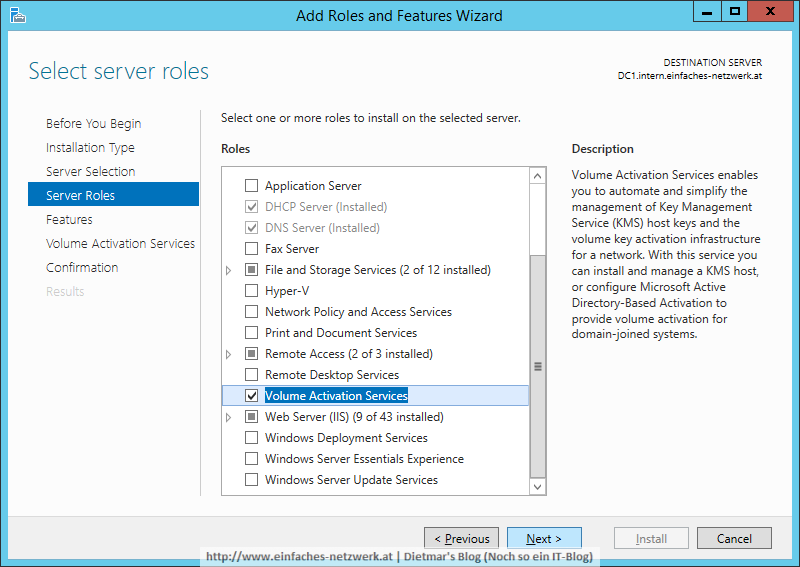
- Features > Next
- Volume Activation Services > Next
- Confirmation > Install
- Results > Close
- Server Manager > Notifications > Volume Activation Tools
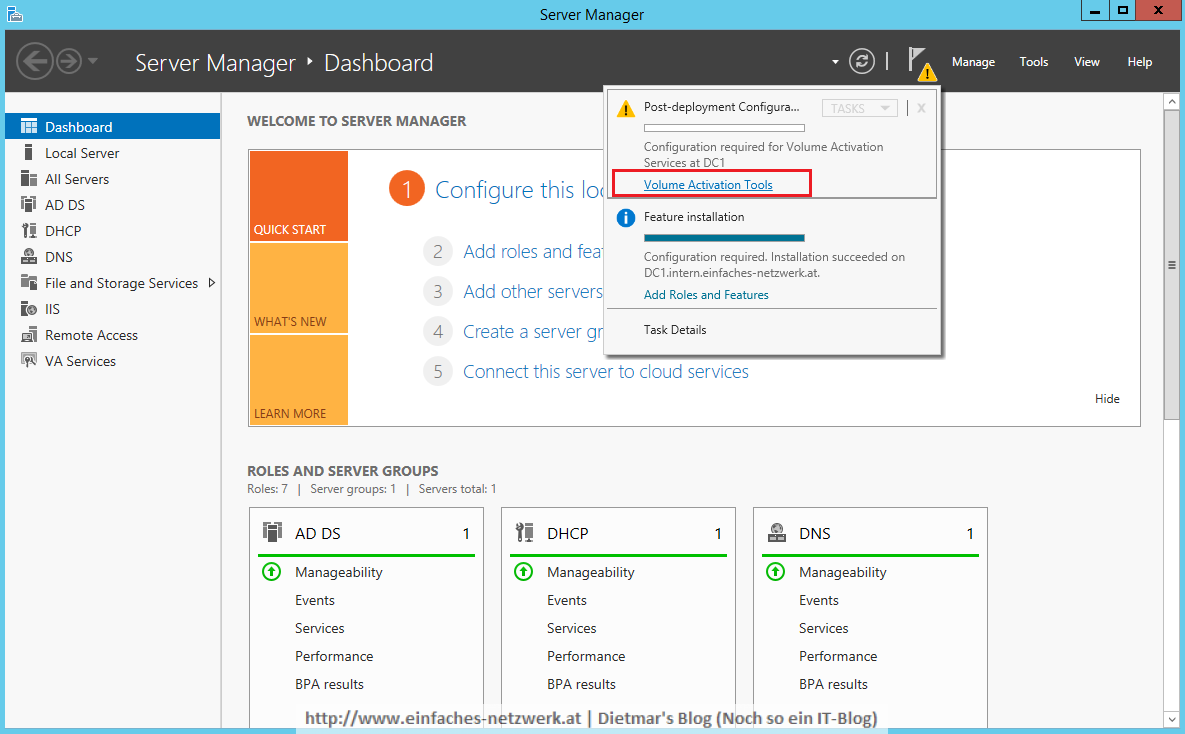
- Volume Activation Tools
Active Directory-basierte Aktivierung überprüfen
- Server Manager > Tools > ADSI Edit
- ADSI Edit rechts anklicken > Connect to…

- Im Bereich Connection Point
- CN=Configuration,DC=intern,DC=einfaches-netzwerk,DC=at\CN=Services\CN=Microsoft SPP\CN=Activation Objects anklicken
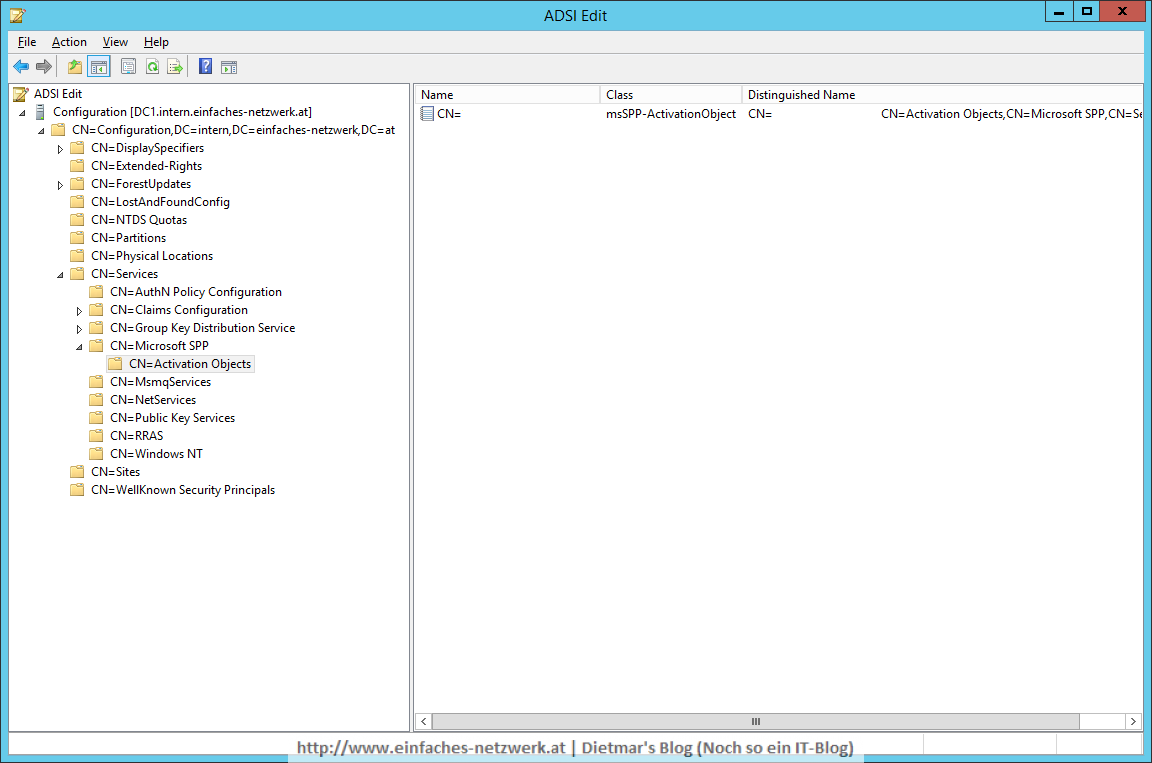
- Fenster schließen
- Server Manager > Tools > Volume Activation Tools
- Volume Activation Tools
- Fenster mit Close schließen